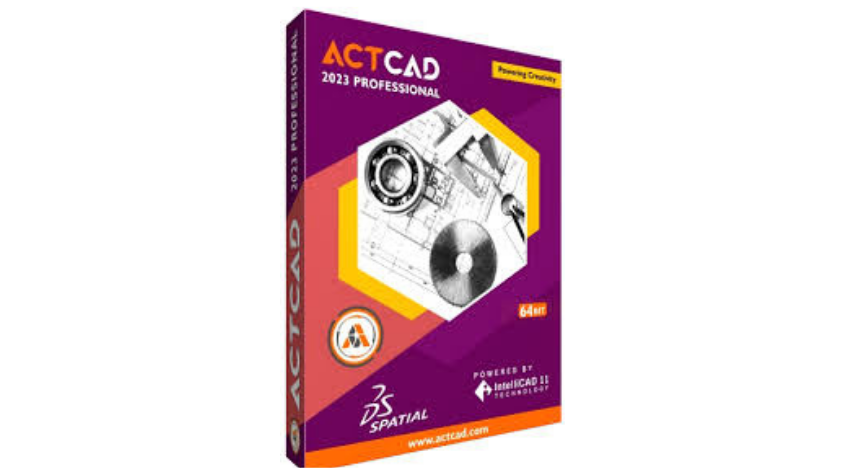DIMSPACE and DIMBREAK
27-Aug-2022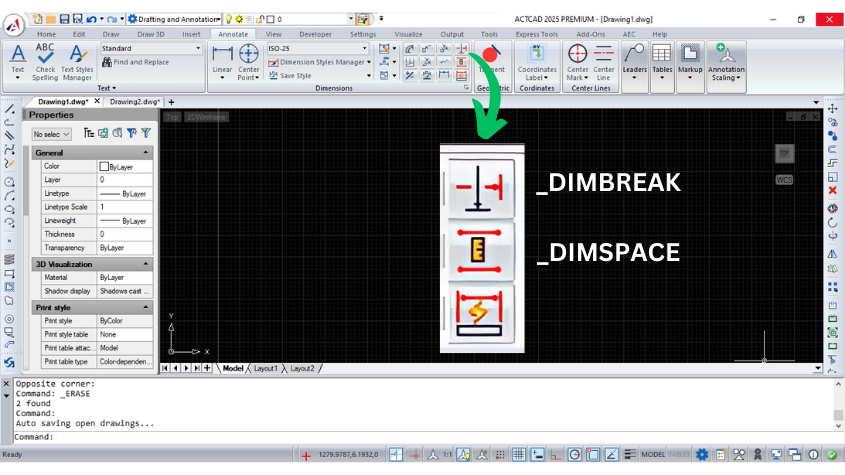
DIMSPACE and DIMBREAK Commands in ACTCAD:
It provides the spacing between the angular and linear dimensions.
The spacing between parallel dimension lines is made equal. You can also make the dimension lines of a series of linear or angular dimensions line up by using a spacing value of 0.
Spacing is applied only to parallel linear dimensions or to angular dimensions that share a common vertex.
The following prompts are displayed.
Select Base Dimension
Specify the base dimension where the remaining dimensions need to place by taking the reference of it.
Select Dimensions to Space
Select the remaining dimensions to place in equal distance from the base dimension and press Enter.
Enter Value
Provide a value of spacing required between the dimension
Auto
Calculates the spacing distance automatically based on the text height specified in the dimension style of the selected base dimension. The resulting spacing distance is twice the height of the dimension text.
DIMBREAK:
It provides the break to the extension line of the dimension when they cross each other with the entity line
Dimension breaks can be added to linear, angular, and ordinate dimensions, among others.
The following prompts are displayed.
Select Dimension
Select the dimension line to break
Select Object
Select the object that intersects the dimension or leader object. The result makes space on either side of the intersecting object. Any dimension break created using this option is updated automatically when the dimension or an intersecting object is modified.
Multiple
Specifies multiple dimensions to add breaks to or remove breaks from.
Auto
Places dimension breaks automatically at all the intersection points of the objects that intersect the selected dimension. Any dimension break created using this option is updated automatically when the dimension or an intersecting object is modified.
Remove
Removes all dimension breaks from the selected dimensions.
Manual
Places a dimension break manually. You specify two points on the dimension, extension, or leader line for the location of the break.
About this blog
We frequently publish blog articles about ACTCAD software in terms of new features, improvements, releases, special offers, technical articles etc. Please subscribe to our newsletter to get regular updates.