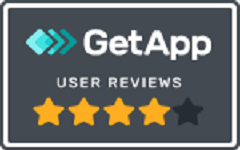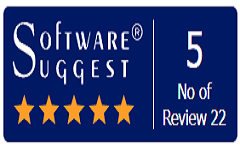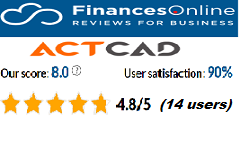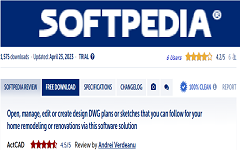Tool Palettes:
Tool palettes provide you with a combined method of accessing tools. Whether you prefer ribbons or toolbars, tool palettes provide the best of both worlds. Tool palettes can consist of commonly used blocks, hatch patterns, and commands.
ActCAD comes with many default tool palette categories that can be expanded or customized, allowing you to create one for your own needs. As with other palettes, you can dock the tool palettes or have them float within your workspace or even another monitor. Tool palettes can also be shared by exporting/importing to/by other users and grouped like directories to provide you with even more flexibility and organization.

Allows you to create groups of palettes, set the current tool palette group, and import and export tool palette files. This dialog box opens when you right-click the title of the Tool Palettes pane and choose Customize Palettes.
The Tool Palettes pane displays one group of palettes at a time. If you organize palettes into groups, you can switch the palettes that display on the Tool Palettes pane by simply making a group current. If you don’t create palette groups, all palettes display on the pane.
DIALOG BOX OPTIONS
Palettes Displays a list of all palettes. Drag a palette to the Palette Groups list on the right to add it to that group. Right-click a palette and choose from the following:

- Rename Renames the palette. Enter a new name, then press Enter.
- Delete Removes the palette from the list.
- New Palette Creates a new palette.
- Export Saves the palette as an .xtp file.
- Import Loads an .xtp file that contains palettes.
Palette Groups Displays a list of all palette groups. To create a new group, right-click the list (even if it is empty) and choose New Group. Right-click an existing group and choose from the following:

- Rename Renames the group. Enter a new name, then press Enter.
- Delete Removes the group and its palettes from the list.
- Set Current Sets the group as current, which makes the group’s palettes display in the Tool Palettes pane.
- New Group Creates a new group.
- Export Saves the palette group as an .xpg file.
- Export All Saves all palette groups as an .xpg file.
- Import Loads an .xpg file that contains palette groups.