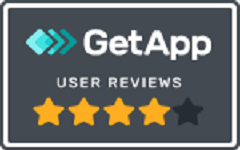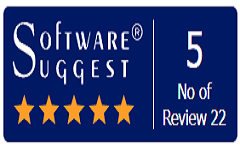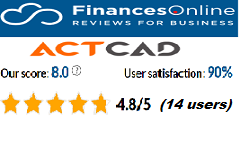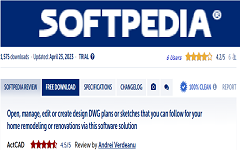Layout
When you create a drawing, you do most of your work on the Model tab. Each drawing that you create can contain numerous layouts that simulate the paper on which you will print a copy of the drawing.
Each of these layouts is created on a Layout tab. LAYOUT: You can prepare a separate layout for each way you want to print your drawing. The layout allows you to organize different views to control which portion of your drawing prints and at what scale.

Allows you to create, copy, delete, and rename layouts, set a layout as the current layout, save and open layout templates, and list layouts.
Enter layout option [Copy/Delete/New/Rename/Set/SAve/Template/? to list] : To copy an existing layout to a new layout, choose Copy. To delete a layout, choose Delete. To create a new layout, choose New. To rename a layout, choose Rename. To make a layout current, choose Set. To save a layout template, choose Save. To create a new layout based on a layout template, choose Template. To list all layouts, choose ?.

To copy a layout
Choose Copy
Enter a layout name
Enter new layout name
To delete a layout
Choose Delete.
Enter a layout name
To create a new layout
Choose New.
Enter a layout name
To rename a layout
Choose Rename.
Enter a layout name
Enter new layout name: Enter the new name.
To make a layout current
Choose Set
Enter a layout name
The layout's tab becomes active.
To save a layout template
Choose Save.
Enter a layout name
Name the layout template, and then click Save.
To create a new layout from a template
Choose Template.
Select the template that contains the layouts you want to use, and then click Open.
Select the desired layout(s), and then click OK. You can choose multiple layouts by holding down CTRL while clicking layout names..
LAYOUTCREATEVIEWPORT
Controls whether a layout viewport is created automatically for each new layout that is added to a drawing.
Controls how drawings are regenerated when switching between the Model tab and Layout tabs.
LAYOUTTAB
Controls the display of the Model and Layout tabs.