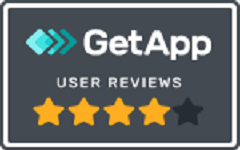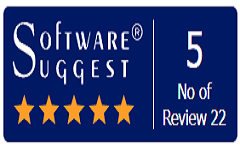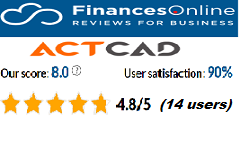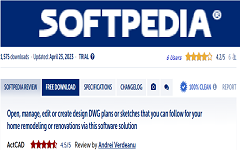How to Use View Cube in ActCAD?
The ViewCube is a navigation tool that is displayed when you are working in 2D model space or 3D visual style. With ViewCube, you can switch between standard and isometric views.You can also use the view cube to change the coordinate system and switch between ortho¬graphic and perspective projections.
It becomes active when you move the mouse over it, and it can dis¬play with transparency or not at all when inactive.
The ViewCube is displayed in one of two states: inactive and active. When inactive, it appears partially transparent by default so that it does not obscure the view of the model. When active, it is opaque and may obscure the view of the objects in the current view of the model.
You can change the settings of the viewcube using the Viewcube Settings Dialog box.
This dialog box allows you to customize the appearance and location of the view cube. It opens when you choose Settings in the View Cube command, or right-click the view cube and choose View Cube Settings.
DIALOG BOX OPTIONS

- On-screen Position Specify the corner to display where the view cube in the current viewport.
- Size Specifies the size of the view cube. If Automatic, the view cube size adjusts automatically depending on the drawing window size and number of viewports.
- Inactive Opacity Move the slider to set the opacity percentage for the view cube when it is inactive. The lower the number, the more is the transparent view cube.
- Show UCS Menu It displays the active coordinate system drop down menu below the view cube by enabling the option.
- Snap to Closest View When Dragging Enable to adjust the current view to the closest preset view when dragging the view cube to rotate the view.
- Zoom to Extents after View Change Enable the feature to automatically zoom the model to fit the current viewport after a view change.
- Use View Transitions When Switching Views It will provide smooth view transitions when switching between views if it is enabled.
- Orient View Cube to Current UCS It will orient the view cube to reflect the current UCS. When unmarked, it is oriented to reflect the WCS.
- Keep Scene Upright Mark to prevent turning the viewpoint of the model upside down.
- Restore Defaults It will revert any changes applied to the view cube settings. The default settings are restored without warning that your changes will be lost.