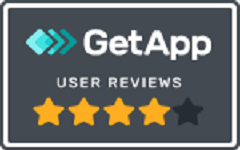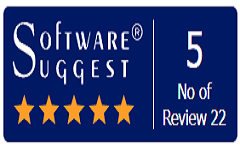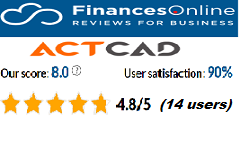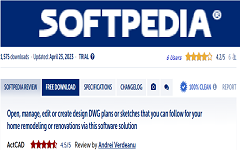What is eTransmit( ):
):
Collects related files and packages them together for transfer to another computer. Packages can include one or more drawings and their related external references, materials from Explore Materials, and fonts. Each package can be either a self-extracting .exe file, a .zip file, or a new folder that contains all of the files.
The eTransmit command uses transmittal setups to define how packages are created, with options for filenaming, password control, whether to include fonts, and more. The default transmittal setup is named Standard, which you can modify. Or you can create new transmittal setups.
ETransmit DIALOG BOX OPTIONS
File Tree Displays, in a hierarchical tree format, the files that are associated with the current drawing, for example, external references, print style files, and fonts. Mark the files to include in the transmittal package; uncheck the files to exclude. Note that files referenced by URLs from the drawing are not included in the list. Right-click to choose navigation and selection options.
File Table Displays, in table format, the files that are associated with the current drawing, for example, external references, print style files, materials from Explore Materials, and fonts. Mark the files to include in the transmittal package; uncheck the files to exclude. Note that files referenced by URLs from the drawing are not included in the list. Right-click to choose navigation and selection options.
Add Files Click to navigate to and select a file to add to the transmittal package.
Enter Notes Enter text to include in the transmittal report.
View Report Click to open the Review Transmittal Report dialog box to review the report information that will be included with the transmittal. The report includes transmittal notes that you entered manually and any automatically generated notes that instruct how to make the transmittal files work properly, for example, where to place certain files on the destination computer.
Select a Transmittal Setup Select a transmittal setup from the list to use to create the transmittal package. The default setup is “Standard”.
Setup Description Displays a description of the selected transmittal setup, if a description is available.
Transmittal Setups Click to view, create, rename, edit, or delete transmittal setups in the Transmittal Setups dialog box.
Preview Displays a preview of the file selected in the list.
Transmittal Setups dialog box
Current User Displays the name of the user currently logged in to the computer.
List Displays a list of all available transmittal setups. Select a transmittal setup from the list to rename, view settings for, modify, or delete it.
New Click to create a new transmittal setup. The Modify Transmittal Setup dialog box opens.
Rename Click to change the name of the currently selected transmittal setup.
Modify Click to view or modify the settings of the currently selected transmittal setup. The Modify Transmittal Setup dialog box opens.
Delete Click to deletes the currently selected transmittal setup.