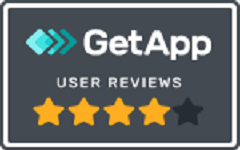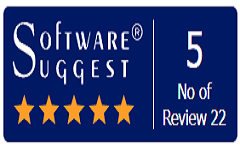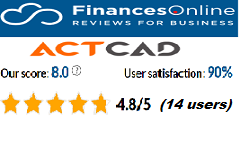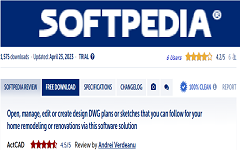Sheet Set Manager
With sheets sets, you can collect and organize sheets (layouts) from various drawings in one location, which makes it easy to view, print, and distribute numerous layouts that are related to a single project. You can publish sheet sets to a printer or plotter and to the following file formats: PDF, DWF, and DWFx.
Sheet sets are saved in .dst files and are managed and published using the Sheet Set Manager pane. If you move a .dst file to another computer, its referenced .dwg files should also be moved.
Another way to publish drawings is using sheet lists which are saved in .dsd file and published using the Publish command.
Creating a sheet set:
You can create a sheet set (.dst file) by selecting drawings that contain the sheets (layouts) that you want to include. If you have an existing sheet set that contains the general structure you need, you can use the existing sheet set as a template for the new one.
To create a new sheet set using layouts from existing drawings
1.Do one of the following:
- In the Sheet Set Manager pane, click New (
 ).
). - Type newsheetset, then press Enter.
2.Select Existing Drawings, then click Next.
3.Enter the name, optional description, and folder for the sheet set, then click Next.
4.Do the following:
- Click Browse and select the folder that contains drawings you want to browse for layouts, then click OK.
- Mark each layout you want to add to the new sheet set, then click Next.
5.Review the details, then click Finish.
To create a new sheet set based on a template
1.Do one of the following:
- In the Sheet Set Manager pane, click New (
 ).
). - Type newsheetset, then press Enter.
2.Select An Example Sheet Set, then click Next.
3.Specify the path and name of the sheet set you want to use as a template or click Browse to locate it, then click Next.
4.Enter the name, optional description, and folder for the sheet set, then click Next.
5.Review the details, then click Finish.
Opening a sheet set
When you open a sheet set (.dst file), its sheets and subsets display in the Sheet Set Manager pane.
To open a sheet set
1.Do one of the following:
- In the Sheet Set Manager pane, click Open (
 ).
). - Type opensheetset, then press Enter.
2.Choose the folder containing the desired sheet set (.dst) file.
3.Do one of the following:
- Choose the file you want to open, then click Open.
- Double-click the file you want to open.
Close a sheet set.
To close a sheet set but keep the Sheet Set Manager pane open, right-click the name of the sheet set and choose Close Sheet Set.