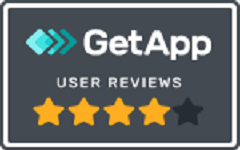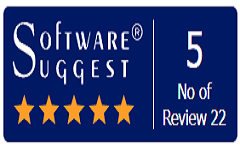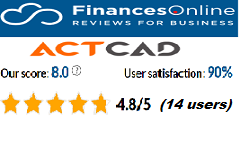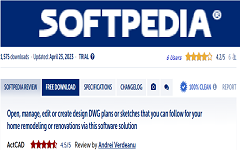LAYERS:
You can use layers to control the visibility of objects and to assign properties to objects. Layers can be locked to prevent objects from being modified.
You can reduce the visual complexity of a drawing and improve display performance by controlling how objects are displayed or plotted. For example, you can use layers to control the properties and visibility of similar objects, such as electrical parts or dimensions. Also, you can lock a layer to prevent objects on that layer from being accidentally selected and modified.
EXPLORE LAYERS:

Displays the Explorer with the Layer Name list displayed. You can view, create, copy, or edit layers. You can also control visibility for the current viewport, all viewports, or new viewports. You can easily freeze or thaw entities on a layer by single-clicking the entity you want to freeze or thaw. You can determine whether entities on a layer print, and you can also assign a color, linetype, lineweight to entities drawn on a layer.
Layers are like the transparent overlays you use in manual drafting. You use layers to organize different types of drawing information. In IntelliCAD, each entity in a drawing exists on a layer. When you draw an entity, it is created on the current layer.
You can control the visibility of layers. When you turn a layer off, entities drawn on that layer are no longer visible and they do not print. Although a layer may be invisible, you can still select it as the current layer, in which case new entities are also invisible until you turn the layer back on. Entities on invisible layers can also affect the display and printing of entities on other layers. For example, entities on invisible layers can hide other entities when you use the Hide command to remove hidden lines.
You can also freeze and thaw layers. Entities drawn on frozen layers do not display, do not print, and do not regenerate. When you freeze a layer, its entities do not affect the display or printing of other entities. For example, entities on frozen layers do not hide other entities when you use the Hide command to remove hidden lines. In addition, you cannot draw on a frozen layer until you thaw it, and you cannot make a frozen layer current.
Similarly, you cannot freeze the current layer. If you attempt to freeze the current layer, a dialog box appears asking you to specify a different layer. You also cannot freeze a viewport layer. To set this property, the Model tab must be active.
You can lock or unlock layers. The entities on a locked layer are still visible and will print, but you cannot edit them. Locking a layer prevents you from accidentally modifying entities.
You can rename a layer by right-clicking the layer name, and then from the shortcut menu, selecting Rename. You cannot rename layer 0. If you attempt to rename layer 0, a dialog box appears asking you to specify a different layer.
You can control whether entities on each layer are included or omitted when you print the drawing.
Each layer has its own color, linetype, lineweight, and print style (if using named print style tables). Entities you draw on a particular layer are displayed in the color, linetype, lineweight, and print style associated with that layer unless you override these settings. A color swatch next to the layer name displays the color of each layer. Change a layer's color, linetype, lineweight, or print style by clicking the corresponding column for the desired layer, and then make your selections in the Color, Linetype, Lineweight, or Select Print Style dialog box (if using named print style tables).
Layers from externally referenced drawings appear in the right pane. To differentiate them from other layers, externally referenced layers include both the drawing name and the layer name separated by the "|" character. For example, BUNGALOW|WINDOWS indicates the drawing name (BUNGALOW) and the layer name (WINDOWS). You control all of the associated settings for layers using the Layers elements in the Explorer.
LAYERCONTROLFILTER
Controls whether the layer filter selected in the Explorer is applied to the list of layers displayed on the Home tab of the ribbon (if the ribbon is available for your program version) and on the Entity Properties toolbar.
LAYERCONTROLSIZE
Sets the width in pixels of the layer name control on the Entity Properties toolbar.