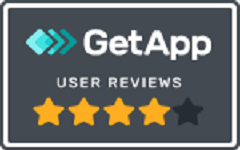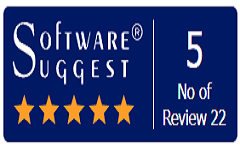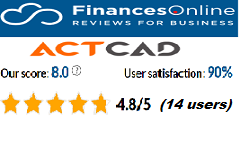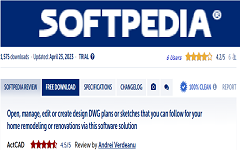Selection Filter:
Allows you to create filters and use them to determine which entities to include in the selection set. The Entity Selection Filter dialog box lists individual parameters that will be applied to the drawing in order to create a selection set when you click Apply.
To create a filter, select an item in Select Filter, specify its parameters if necessary, click Add to List, repeat for additional filter items, enter a filter name in Save As, then click Save As.
To filter entity selection, select a filter in Current, then click Apply.

Select Filter Select an item to include in the filter. For example, choose Line to include line entities in the selection set. You can also select logical operators to apply to the items in the filter:
AND — Add BEGIN AND before one or more items to add them; add BEGIN END after the items.
OR — Add BEGIN OR before one or more items to compare them and include only one; add BEGIN OR after the items.
XOR — Add BEGIN XOR before multiple items to specify exclusions; add BEGIN XOR after the items.
NOT — Add BEGIN NOT before one item to specify an exclusion; add BEGIN NOT after the item.
X, Y, Z Specify the x-, y-, and z-coordinates if applicable to a filter, for example, Text Position, by selecting an operator such as = or <, and then enter a value. (Available only if this applies to the selected filter item.)
Select Click to display a dialog box that allows you to specify a value for the selected filter item. For example, if you select Linetype, click Select to choose the linetype for the filter. (Available only if this applies to the selected filter item.)
Add to List Click to add the specified item to the filter.
Substitute Click to replace the currently selected line in the filter with the currently specified item.
Add Selected Entity Click to add the currently selected entity in the drawing to the filter.
Edit Item Click to edit the settings of the currently selected line in the filter. When done making changes, click Substitute to update the filter with changes.
Delete Click to remove the currently selected line from the filter.
Clear List Click to remove all lines from the filter.
Current Named Filters Select a previously saved filter to load it.
Save As To save a filter that you use often, enter a name, then click Save As. The named filter will then be available when selecting from the current named filters.
Delete Current Filter List Click to delete the named filter that is selected in Current
Creating a filter that you can reuse is helpful if you regularly filter entities using the same parameters. Reusable filters are as easy to create even for complicated selection sets.