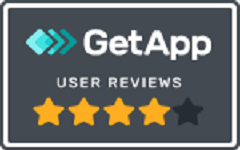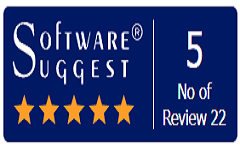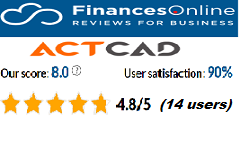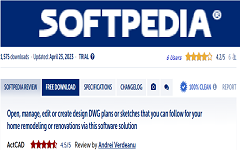Best CAD Programs
With the passage of time, several new CAD programs got developed, equipped with specific and professional needed commands and functions.
This led to an increase in the competition for choosing the Best CAD Software for engineers among the myriad of CAD Programs available.
Working with other CAD Programs and computers:
IntelliCAD offers great flexibility in its capability to be used with other CAD Programs. You can include an IntelliCAD drawing in a Microsoft word document or insert a Microsoft Excel spreadsheet containing a parts list into an IntelliCAD drawing.
You can also save IntelliCAD drawings in other file formats that can be used directly with other CAD Programs or send IntelliCAD drawings to co-workers via e-mail.
- Saving and viewing snapshots:
For viewing drawings, you can save the snapshots. Saves the snapshot .emf, .wmf or .sld properly formatted to appear on the screen. A snapshot is not a drawing file. You cannot edit or print the snapshot; you can only view it.
- To embed another CAD Program’s object into an IntelliCAD drawing:
1 Open the file that contains the data you want.
2 In the file, select the data you want to embed in the IntelliCAD drawing.
3 Choose that program’s command to place data on the Clipboard.
Usually, you choose Edit > Copy.
4 In the IntelliCAD window, display the drawing in which you want to embed the object.
5 Do one of the following to choose Paste:
- On the ribbon, choose Home > Paste (in Clipboard) or choose Edit > Paste (in Modify)
- On the menu, choose Edit > Paste.
- In the Standard toolbar, click the Paste tool.
- Type paste and then press Enter.
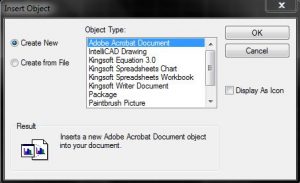
The data on the Clipboard is pasted into the drawing as an embedded object. The object appears in the center of the view, but you can select and move it by moving the cursor.
-
Using IntelliCAD data in other programs:
You can use any of the methods like embedding, linking, dragging, exporting, e-mailing to include IntelliCAD data in a document.
The method you choose depends on the capabilities of the other CAD Programs & how you want to work with the IntelliCAD data after you’ve placed it in the other document.
Each method except exporting uses ActiveX to integrate data from different CAD Programs. With ActiveX, you can open IntelliCAD drawings from within the other program to modify the IntelliCAD drawings.
When you embed an IntelliCAD drawing, it becomes part of the other program’s document file. When you edit the drawing, you edit only the version that is embedded in the other document.
Embedding is useful when you don’t want to maintain a link to the IntelliCAD drawing for the data you include in the other document. Edits made to the new drawing do not affect the original drawing.
-
To create an IntelliCAD drawing in another document
1 In the document, choose Insert > Object (or the equivalent command for that program).
2 In the dialog box, click the options for creating a new file.
3 Under Object Type, choose IntelliCAD Drawing, and then click OK.
4 Create an IntelliCAD drawing.
5 If IntelliCAD is running in its own window, choose File > Exit.
If IntelliCAD is running within the other document (in place), click somewhere in
the document outside the IntelliCAD drawing to close IntelliCAD.
6 To edit the IntelliCAD drawing from within the document, double-click the drawing.
-
Using IntelliCAD data on other computers:
Within IntelliCAD there are two ways to move drawings and related files to another computer:
- Create a package that contains all related drawings and files.
- Send a drawing through e-mail from IntelliCAD. This option uses the Send Mail command and is best for moving single drawings.
- Packaging drawings and files for use on another computer use the eTransmit command.
- The resulting package can be a self-extracting .exe file, a .zip file, or a separate folder that contains the files.
Creating a package that contains drawings and related files:
To package drawings and their related files:
1. Do one of the following to choose eTransmit ( ):
- On the ribbon, choose the application button then export > etransmit, or choose output > etransmit (in export).
- On the menu, choose File > eTransmit.
- Type transmit and then press Enter.
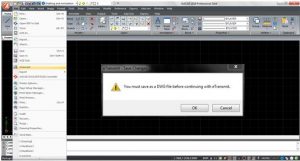
2 Review the available files in the list. The files display in either hierarchical format (click the File Tree tab) or in a table (click the File Table tab).
3 Mark the files to include in the package; unmark the files to exclude from the package.
4 To include files that are not listed, click Add Files, navigate to and select the desired files, then click Open.
5 In Select, a Transmittal Setup, choose the transmittal setup that defines how you want the package to be created. The transmittal setup specifies the package filetype (.exe, .zip, or folder), file naming, and more.
6 To view or create a transmittal setup, click Transmittal Setups.
7 Optionally enter notes to include in the transmittal report.
8 Click OK.
The package is created.
Using IntelliCAD on the Internet:
You can use IntelliCAD to access the Internet and exchange drawing information and perform other tasks, including:
- Add hyperlinks to a drawing.
- Publish drawings to the Internet.
- Drag drawings (.dwg files) directly from a Web site into IntelliCAD.
- Access the Internet during a drawing session.
engineers and designers, free cad software, mechanical engineering, solid modeling,cad tools, 3d modeling software, 2d drawing, 3d printer, creating 3d, user interface, 2d drafting, product design, 3d designs, free version, 3d print & software tools, 3d modeling tools, electrical engineers, parametric 3d modeling
Conclusion:
IntelliCAD has been prevailing in the CAD industry since long providing CAD solutions to people. It may have got several good products by its members but it is wise to choose the IntelliCAD product after judging all the matters discussed above.
In the end, I would like to conclude by expressing my views on an IntelliCAD product. From the above discussion related CAD Programs, all are included in the ActCAD software to make the user work easily and very comfortably.
ActCAD provides the latest technology and moreover the latest CAD engine from IntelliCAD (8.4a as on 12/10/17). It’s Self License Transfer mechanism and Global Validity of Licenses gives utmost importance to the professionals who travel all around managing their business and organization.
ActCAD can also convert PDF to Drawing Files and vice versa quickly without changing any entities in the drawing. It is the best CAD available to us at a very affordable price.
It has many other features that enhance our productivity and makes us realize our return on Investment & also rated as the Best Indian CAD Software and has more than 1 million Happy Customers worldwide.
If having in mind to own an IntelliCAD product, then choose ActCAD.