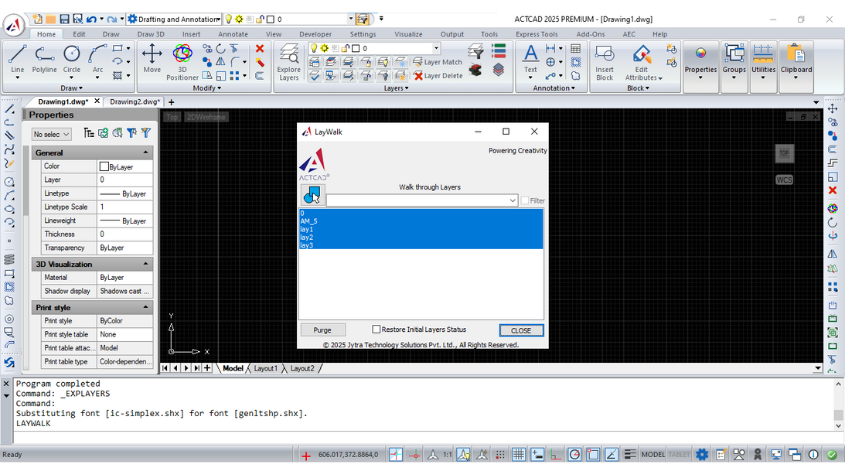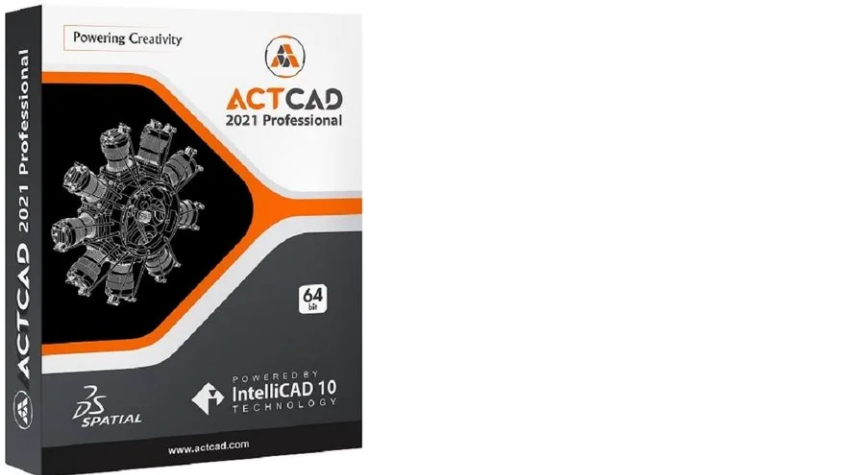Create QR Codes Easily in ACTCAD
17-Jun-2025
QRCODE Command : Creating Scannable Codes in ActCAD
The QRCODE command in ActCAD generates a scannable QR code directly in your drawing from user-supplied text (such as a website URL, drawing number, or any short note). When scanned with a smartphone or QR reader, it opens the encoded information, linking printed drawings to digital resources.
This command opens the Create QR Code dialog, where you can:
- Enter the text or URL to encode.
- Set the Width (overall size in drawing units).
- Define Borders (quiet zone around the code).
- Choose Error correction capability (Low, Medium, Quartile, High).
The generated QR code is inserted as a vector object at a user-specified location and can be moved, rotated, or scaled later.
Steps to Use QRCODE in ACTCAD:
-
Step 1 : Start the command
Click Tools → QRCODE or type QRCODE and press Enter.
-
Step 2 : Fill in the dialog
- Type or paste your text in the Text field.
- Set the Width for the desired printed size.
- Adjust Borders (default is 3) to ensure adequate white space.
- Select an Error correction level (L, M, Q, H).
-
Step 3 : Confirm
Click OK to generate the QR code.
-
Step 4 : Insert
Specify the insertion point in your drawing.
-
Step 5 : (Optional) Adjust
Use MOVE, ROTATE, or SCALE to refine placement, orientation, or size.
-
Step 6 : Verify
Scan the QR code on-screen and after plotting to ensure readability.



Conclusion
The QRCODE command efficiently embeds interactive, scannable elements in CAD drawings. By tuning size, borders, and error correction, you ensure clear, reliable codes in both digital and printed formats, improving communication and accessibility across documentation workflows.
Download: Click here to download
About this blog
We frequently publish blog articles about ACTCAD software in terms of new features, improvements, releases, special offers, technical articles etc. Please subscribe to our newsletter to get regular updates.