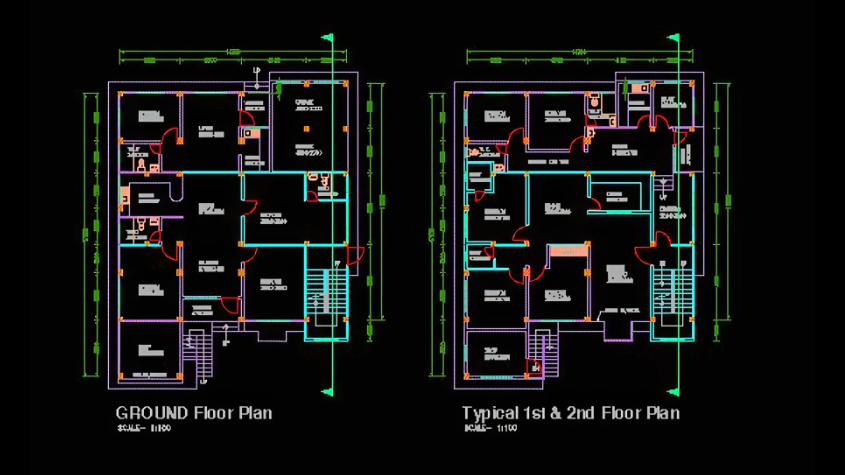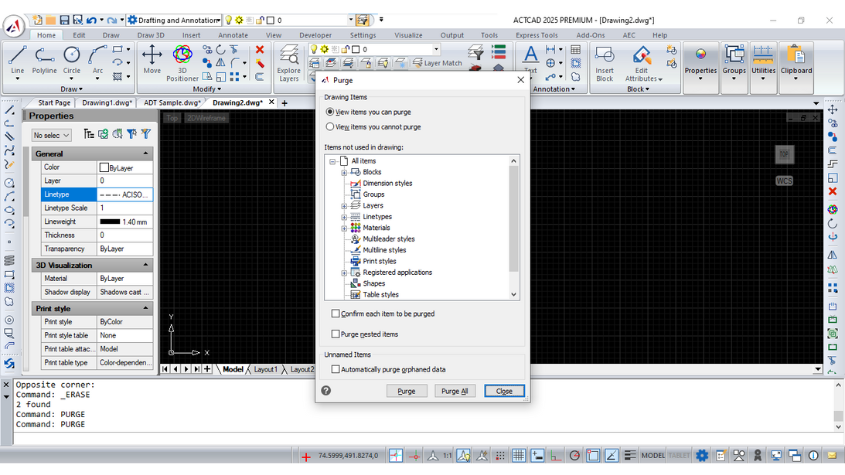Changing Block Base Points in ACTCAD
23-Oct-2024
CHBLOCKBASEPOINT – Change the Insertion Point of a Block in ACTCAD
The CHBLOCKBASEPOINT command in ACTCAD allows users to modify the base point (insertion point) of a block definition directly within the drawing.
This is especially useful for aligning blocks more accurately or redefining insertion behavior without affecting the block geometry.
Steps to Use CHBLOCKBASEPOINT in ACTCAD:
- Launch the CHBLOCKBASEPOINT Command:
- Type CHBLOCKBASEPOINT in the command bar and press Enter.
- You are prompted to select the block whose base point you want to modify.
- Select the Block:
- Click on the desired block reference in your drawing.
- ACTCAD highlights the block and prepares it for base point redefinition.
- Specify the New Base Point:
- You are prompted to click a new point inside the block to set as the new base (insertion) point.
- Alternatively, you can type the X, Y (and Z if needed) coordinates.
- Block Instances are Updated:
- All instances of the selected block in the drawing are automatically updated to reflect the new base point.
- The geometry of the block remains unchanged—only its reference point shifts.
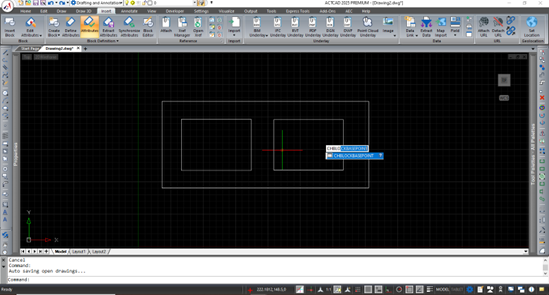

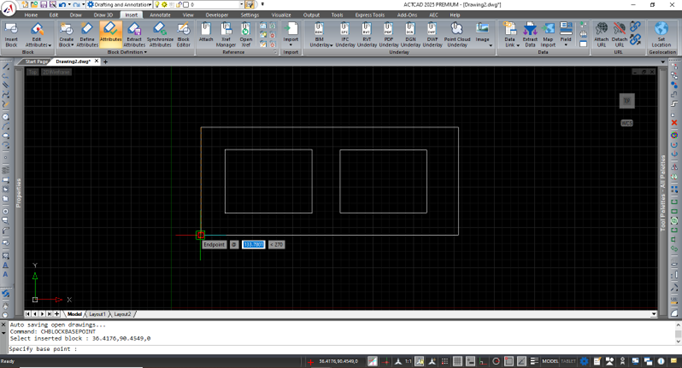

Conclusion:
The CHBLOCKBASEPOINT command in ACTCAD is a powerful tool to redefine how blocks are inserted and aligned.
By adjusting the base point without altering geometry, it enhances precision and consistency across your drawing.
Whether you're organizing symbols in a schematic, components in a layout, or repetitive elements in architecture, this command streamlines your workflow and boosts drawing clarity.
Download: Click here to download
About this blog
We frequently publish blog articles about ACTCAD software in terms of new features, improvements, releases, special offers, technical articles etc. Please subscribe to our newsletter to get regular updates.
Search Blog
Random Posts